
Enhance your server's performance by using LiteSpeed Web Server, renowned for its high performance and scalability. This guide will walk you through installing LiteSpeed Web Server and leveraging its LiteSpeed Cache plugin (LSCWP) to boost the performance of WordPress sites hosted on your server.
Installation
To install the LiteSpeed Web Server WHM Plugin, use SSH and follow these commands:

After running these commands, connect to your server through WHM to complete the installation process.

Note: LiteSpeed requires a paid license, but you can use the free 'Starter' version for a single site, provided your server has no more than 2 GB of RAM.
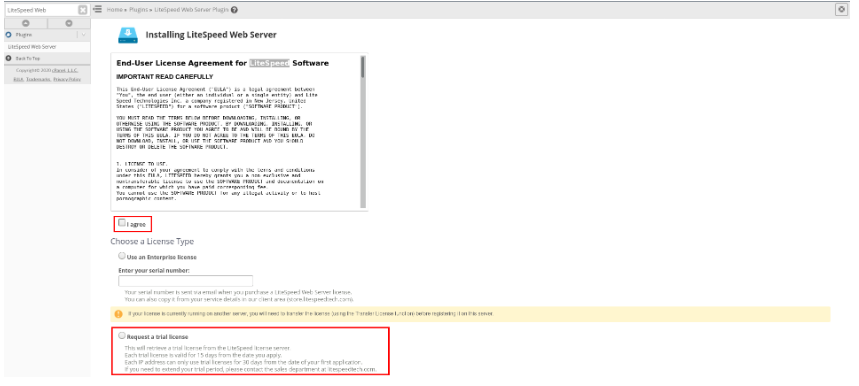
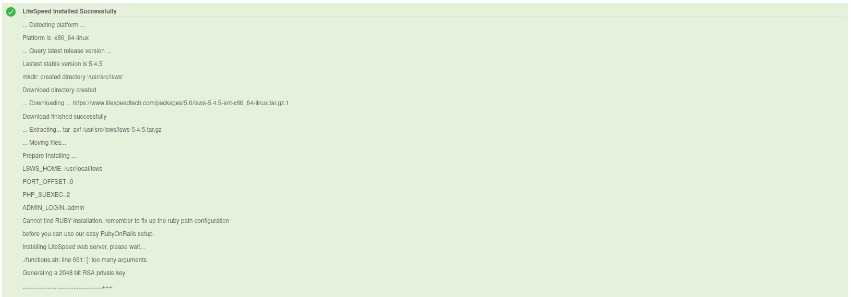
Once installed successfully, you should see confirmation of the installation.
Configuration
To run both Apache and LiteSpeed Web Server simultaneously, you'll need to adjust the port offset.
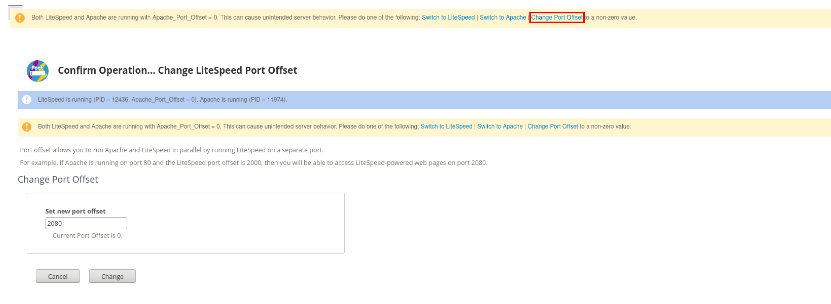
The ruid2 module is not compatible with LiteSpeed Web Server, so it must be disabled through EasyApache 4 settings. Additionally, ensure that the timezoneDB extension is installed for EasyApache PHP installations if it's missing.


Set up the root cache by navigating to Manage Cache Installations:

You will be prompted to set the server and/or Virtual Host cache root if it hasn’t been done already. Make the necessary adjustments here.

Enabling LiteSpeed Cache
Once the cache root is configured, return to the LiteSpeed manager and select Manage Cache Installations. Choose the LiteSpeed version you wish to use:
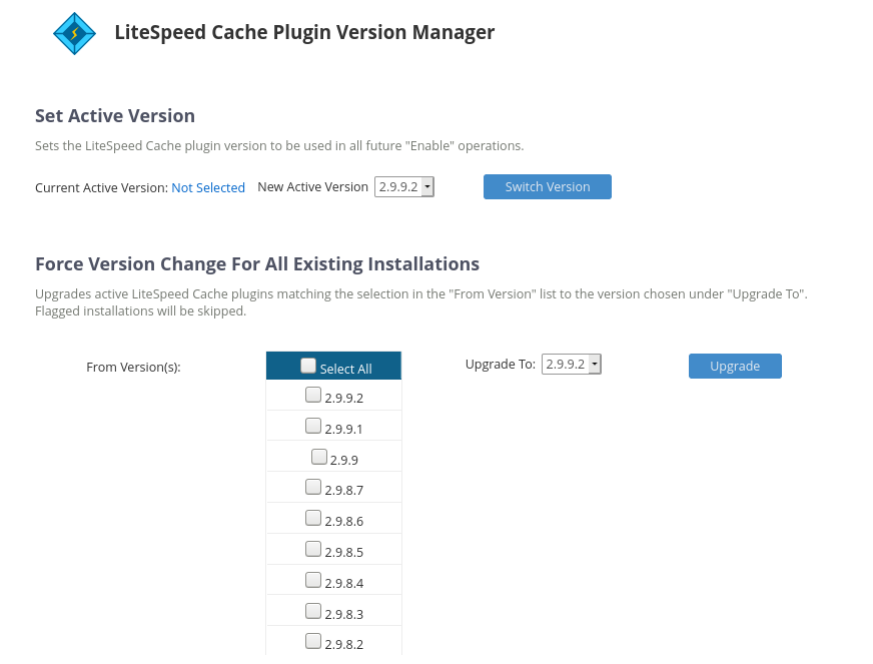
Run the scan and enable LiteSpeed Cache for the available sites.
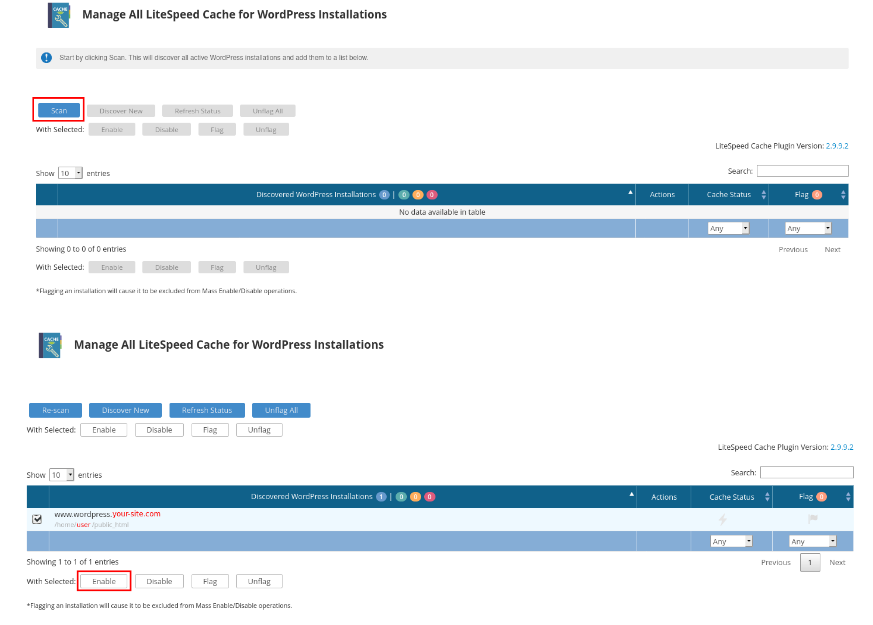
Uninstalling LiteSpeed
To uninstall LiteSpeed Web Server, use the following SSH command:
