
Introduction
cPanel is a powerful Linux-based web hosting control panel that simplifies website hosting with its user-friendly graphical interface and automation tools. Designed with a 3-tier structure, cPanel caters to administrators, resellers, and end-users, allowing them to manage various aspects of website and server administration through a standard web browser.
Beyond its GUI, cPanel also offers command-line and API-based access, enabling third-party software vendors, web hosting providers, and developers to automate routine system administration tasks.
For more details, visit the official cPanel website:
https://cpanel.net/
Prerequisites
Order a cPanel License
You can purchase a cPanel license through our website or directly from cPanel at cpanel.net.
Install cPanel on Your Server
Run the following command in your terminal:
cd /home && curl -o latest -L https://securedownloads.cpanel.net/latest && sh latest
This command navigates to your home directory, downloads the latest version of cPanel & WHM, and initiates the installation.
Note: Version 118 is currently in the development stage (EDGE) and should only be used for testing. It is not compatible with Ubuntu 22.04 OS until officially confirmed by cPanel. For production servers, we recommend using Ubuntu 20.04 or AlmaLinux 8.
Once cPanel is installed, you can access both WHM and cPanel after creating a user.
1. Accessing WHM
To log in to WHM, use port 2087. Open your internet browser and enter:
http://your_server_ip:2087
http://your_server_hostname:2087
Use your server's "root" login credentials, which you can find in the Client Area.
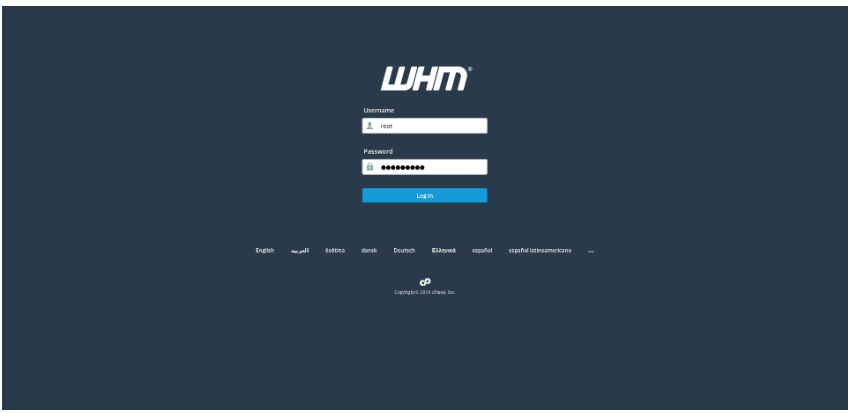
2. Adding a New cPanel Account in WHM

3. Accessing cPanel
To log in to cPanel, use port 2083. Open your browser and enter:
http://your_server_ip:2083
http://your_server_hostname:2083
Use the login details you set when creating the cPanel account.
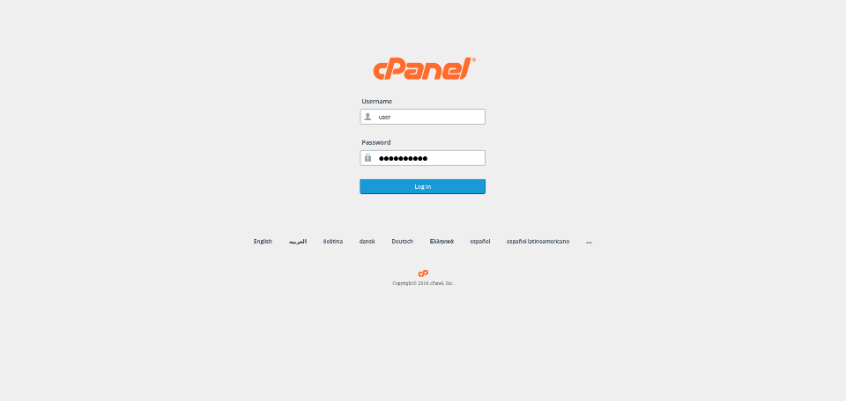
4. Creating an Email Account
To create an email account:

5. Adding a New FTP User
To add a new FTP user:

6. Adding a Database
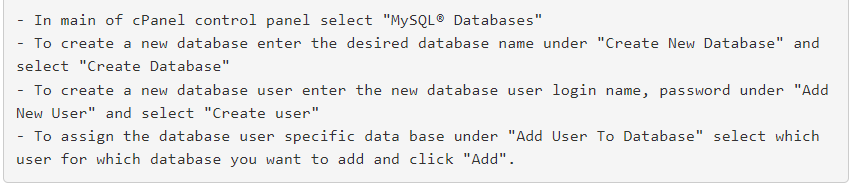
7. Adding an Additional Domain

8. Resetting the "root" User Password
To change your "root" password for WHM, connect to your server via SSH and run the following command:

You’ll be prompted to enter and confirm your new password. Upon success, you’ll see:
passwd: all authentication tokens updated successfully.
For more information on using the cPanel & WHM Control Panel, visit the official documentation:
https://api.docs.cpanel.net/