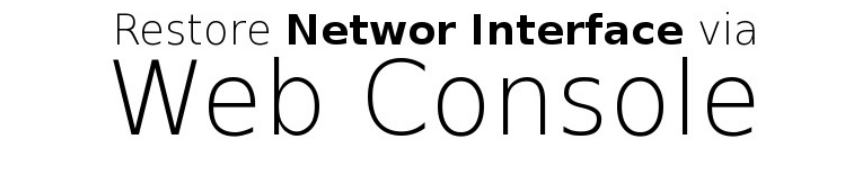
Introduction
Losing SSH network access to a server is not uncommon, often due to misconfigured VPS settings or similar issues. To address this, we provide an alternative connection method: the Web Console. This tutorial will guide you through diagnosing the issue and restoring SSH access.
Connecting via Web Console
To access the Web Console, follow these steps:
Go to the Clients Area: https://billing.buycheapvps.com
Click "Manage" next to the server you wish to connect to.
Click the ">_Console" button.
Choose the duration for console access and click "Continue."
After a few minutes, you’ll receive a link to the Web Console. Enter your login details to access it.
For more details, including images, refer to our guide on the Client Area.
Possible Issue #1
First, verify if the network interface is up by running:

You should see three interfaces: local, venet0, and its virtual interface venet0:0. It should look something like this:
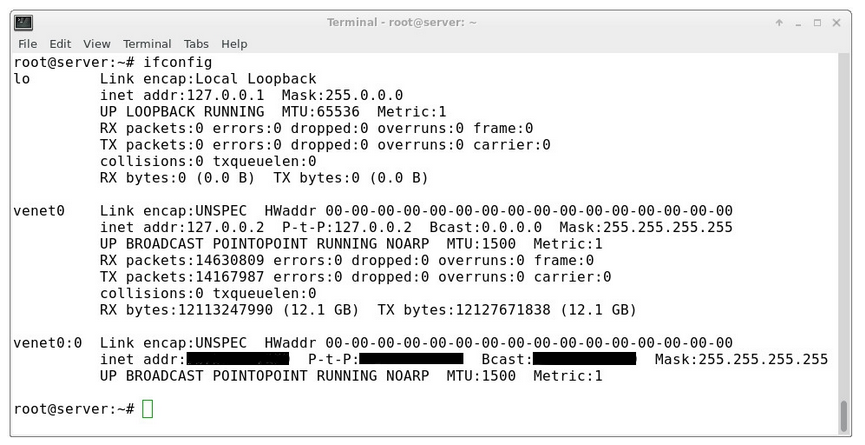
Note: The black squares indicate your server's IP.
If the network interface is not loaded (missing venet0 or venet0:0), try the following solution:
Solution
Restart the interface using:

If this fails, manually add and start the network interface with:
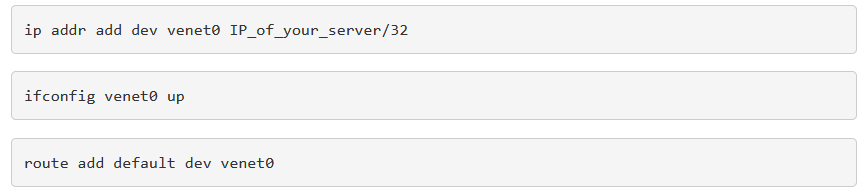
Replace IP_of_your_server with your server's IP.
Testing
After performing these steps, check the network interface again with:

If the interface is up, try pinging an external IP, such as Google's:

If the ping is successful, your server should have network access. Attempt to connect via SSH.
Possible Issue #2
If the network interface is up but SSH connection still fails, check if the SSH service is running:

If there’s no output, SSH is not running.
Solution
Start the SSH daemon with:
For Ubuntu/Debian systems:

For CentOS systems:

Testing
Run the following command again:

You should see output indicating SSH is running:
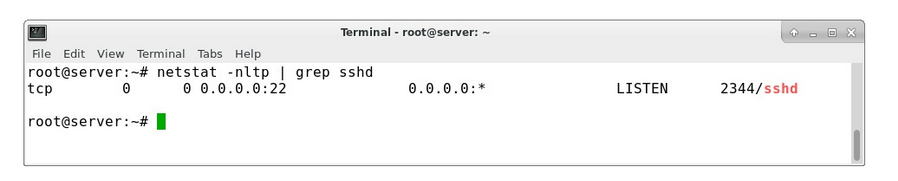
Note: The standard SSH port is 22. If a different port is listed, use that port to connect. For security reasons, the SSH port can be changed in the configuration file:

Change the Port 22 line to a different port number in the range 1-65535.
Testing
Try connecting via SSH again. If issues persist, open a support ticket, and we’ll assist you in resolving the problem.