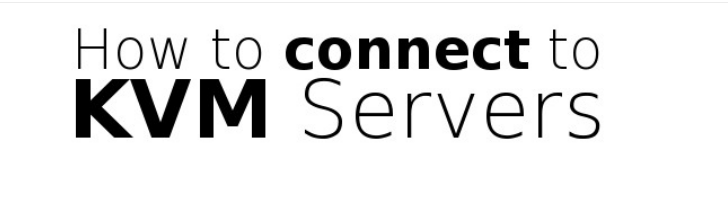
Introduction
Once your server is up and running with the operating system installed, the next step is to establish a secure remote connection from your local computer to the server. This guide explains how to connect to your server: using SSH for Linux servers, RDP for Windows VPS servers, and VNC for special cases.
Remote Desktop Protocol (RDP)
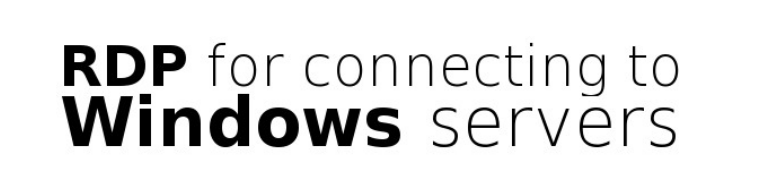
RDP, developed by Microsoft, offers a graphical interface for connecting to a server over a network. You'll use RDP client software to establish this connection.
To start Remote Desktop on your computer:
Open Remote Desktop Connection by clicking the Start button.
In the search box, type "Remote Desktop Connection" and select it from the results.
Enter the IP address of your server in the "Computer" box, then click "Connect."
Connecting to a Linux Server with SSH

Connecting to a Linux server, whether it's OpenVZ or KVM-based, is done through SSH. For Windows users, we recommend using PuTTY.
1. Downloading and Installing PuTTY:
Download PuTTY from the official website - https://www.chiark.greenend.org.uk/sgtatham/putty/latest.html.
Save the downloaded file to your C:\WINDOWS folder.
To create a shortcut on your desktop:
Open C:\WINDOWS in Windows Explorer.
Right-click on putty.exe and select "Send To > Desktop."
2. Configuring PuTTY:
Launch PuTTY by double-clicking the executable or the desktop shortcut.
Enter the following connection settings:
Host Name: IP address of your server
Port: 22 (default setting)
Connection Type: SSH (default setting)
Click "Open" to initiate the SSH session.
If connecting for the first time, a security alert will appear. Click "Yes" to proceed.
Once connected, you'll be prompted for your username. Enter "root."
Enter your password (located in the Client Area). Note that the cursor will not move, and no characters will appear while typing. This is a security feature of PuTTY. Press Enter after typing your password.
You are now logged into your server via SSH.

Connecting via VNC
VNC is used in special cases, such as when network configurations prevent SSH or RDP access. It provides an alternative method to fix server issues and restore SSH or RDP connections.
Getting the Required Information:
To connect via VNC, you need:
The IP address of the node hosting your server.
The exclusive port assigned to your server.
The VNC password.
These details are available in the Client Area on your server management panel.
Connecting to VNC:
Install a VNC client. We recommend:
UltraVNC
TightVNC
TigerVNC
Open the VNC client and enter the address in the format:


Click "Connect" and enter your VNC password (found in the Client Area).
You are now connected to your server via VNC.