Introduction
FileZilla is a free, cross-platform FTP application that includes FileZilla Client. This client supports FTP, SFTP, and FTPS (FTP over SSL/TLS), allowing you to securely transfer files to and from your VPS using an encrypted channel. Unlike traditional FTP client/server systems, which have security and usability issues, FileZilla ensures that both your login credentials and file transfers are securely encrypted when using SFTP, whereas standard FTP clients send this information in plaintext.
Downloading and Installing FileZilla
Windows and OS X Users:
You can download FileZilla from here.
Linux Users:
Install FileZilla by running the following commands:
1. Debian/Ubuntu:

2. CentOS/Fedora:

Using FileZilla
Open FileZilla from your Windows Start menu, OS X Launchpad, or the launcher provided by your Linux distribution.
Enter the following details:
Host: The IP address or hostname of your VPS.
Username: The user you wish to connect as, e.g., 'root'.
Password: The password for the user you are connecting to.
Port: Use 22 for SFTP (recommended) or 21 for FTP.

Click "Quickconnect" to start the file transfer session.
If this is your first time connecting to your VPS with an SSH or SFTP program, you will see a warning about an unknown host key. Check the box next to "Always trust this host, add this key to the cache," then click "OK."
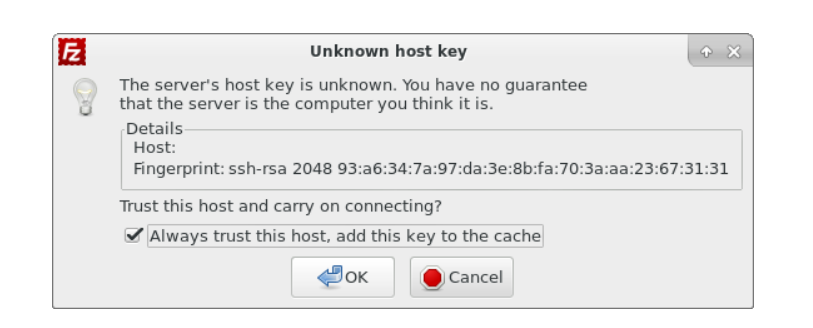
- You will see a split view with your local filesystem on the left and your VPS filesystem on the right. You can transfer files by dragging and dropping them between these two areas.
Conclusion
This tutorial has guided you through one of the simplest ways to transfer files between your computer and your VPS. For further information, check out the following resources:
1. [FileZilla Documentation](https://wiki.filezilla-project.org/Documentation).
2. [FileZilla SSH Key Documentation](https://wiki.filezilla-project.org/Howto#SFTP_using_SSH2:_Key_based_authentication)