In this tutorial, we will guide you through setting up an FTP server on Ubuntu 14.04 or 16.04 using the popular vsftpd service. Once your FTP server is up and running, you'll be able to create new users who can log in to your server via FTP.
Prerequisites:
A VPS running Ubuntu 14.04 or 16.04.
Step 1: Log in to Your Server and Update
First, log in to your server using SSH and update the package list:

Step 2: Install vsftpd
Next, install the vsftpd service:

Step 3: Modify the Configuration
Now, you'll need to update the vsftpd configuration file with the necessary settings. Open the file with the following command:

Locate the following lines and modify them as shown:
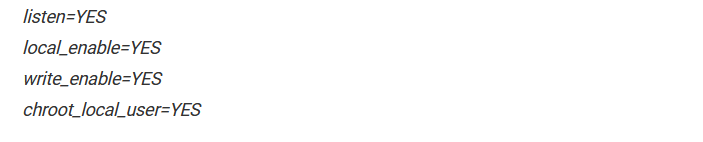
Save and exit the file.
Step 4: Restart the Service
Restart the vsftpd service to apply the changes:

Step 5: Create a New FTP User
To add a new FTP user, use the following command:

You'll be prompted to enter and confirm a password for this user. Additional information can be provided, but it's optional, and you can skip it by pressing "ENTER."
Step 6: Set Access Permissions
After creating the FTP user, you can connect remotely via an FTP client like FileZilla. If you attempt to log in now, you might encounter a "500 OOPS" error, indicating insufficient permissions.
To maintain server security, it’s recommended to create a subdirectory within the user's home directory that has write access:
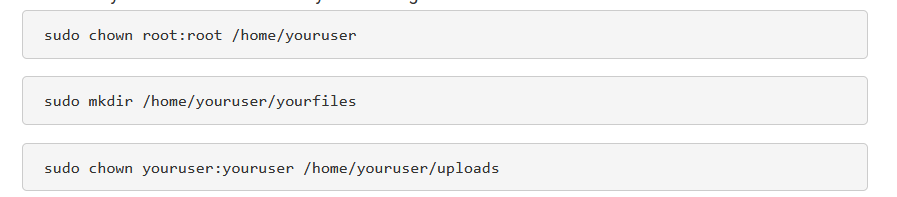
This setup will allow the new user to connect to the FTP server without accessing the root directory. The user will only have permission to upload files to the designated folder.
Step 7: Log In to FTP
Finally, restart the vsftpd service again:

Now, you should be able to log in to the FTP server successfully with the new user credentials.