
Introduction
Encryption is a process that encodes data, ensuring that only authorized users can access it. While encryption does not directly prevent interception, it ensures that intercepted files cannot be read by unauthorized parties. In an encryption process, the original files, known as plaintext, are transformed using an algorithm into ciphertext, which can only be decrypted and read by those with the correct key.
Linux distributions offer several built-in encryption and decryption tools, which can be quite useful. This article will cover three such tools, with examples, that will help you encrypt, decrypt, and password-protect your files.
1. GnuPG (GNU Privacy Guard)

GnuPG, commonly referred to as GPG, is a popular encryption tool included by default in most Linux distributions. If it's not installed, you can easily install it via your package manager.
Installation:
Ubuntu/Debian:
sudo apt-get install gnupg
CentOS/Fedora:
sudo yum install gnupg
Encrypting Files
To encrypt a file using GPG, use the following command. This will create an encrypted file with the .gpg extension.
gpg -c /path_to_the_file/testfile.txt
Note: You will be prompted to enter a passphrase twice. By default, GPG uses the CAST5 encryption algorithm, but you can specify a different one if desired. To see the available algorithms, run:
gpg --version
Decrypting Files
To decrypt the encrypted file, use the following command:
gpg /path_to_the_file/testfile.txt.gpg
Note: You will need to provide the same passphrase that you used during encryption.
For more information about GnuPG, visit the official website.
2. Zip
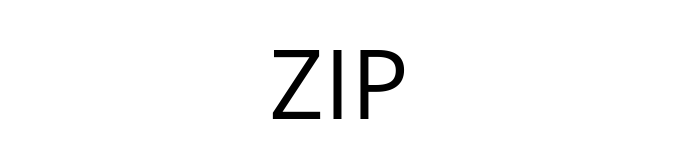
The Zip format is one of the most widely used archive formats, and its encrypted version uses the PKZIP stream cipher algorithm. It's a common tool for file compression and encryption.
Installation:
Ubuntu/Debian:
sudo apt-get install zip
CentOS/Fedora:
sudo yum install zip
Encrypting Files
To create an encrypted zip file, use the following command:
zip --password mypassword testarchive.zip testfile.txt
If you want to add more files to the archive:
zip --password mypassword testarchive.zip testfile.txt testfile1.txt testfile2.txt
Note: Replace mypassword with your chosen password.
Decrypting Files
To decrypt the file, you first need to install unzip:
Ubuntu/Debian:
sudo apt-get install unzip
CentOS/Fedora:
sudo yum install unzip
Then, decrypt the zip file:
unzip testarchive.zip
You will be prompted to enter the same password you used for encryption.
3. OpenSSL

OpenSSL is commonly pre-installed in many Linux distributions. If it's missing from your system, you can install it using your package manager.
Installation:
Ubuntu/Debian:
sudo apt-get install openssl
CentOS/Fedora:
sudo yum install openssl
Encrypting Files
To encrypt a file using OpenSSL with AES-256-CBC encryption, use this command:
openssl enc -aes-256-cbc -in /path_to_the_file/testfile.txt -out /path_to_the_file/testfile.dat
Explanation of the options:
enc: Specifies encryption.
-aes-256-cbc: Specifies the encryption algorithm.
-in: Path to the input file.
-out: Path where the encrypted file will be saved.
Decrypting Files
To decrypt the encrypted file, use the following command:
openssl enc -aes-256-cbc -d -in /path_to_the_file/testfile.dat > /path_to_the_file/testfile2.txt
This will decrypt the file and save it as testfile2.txt.