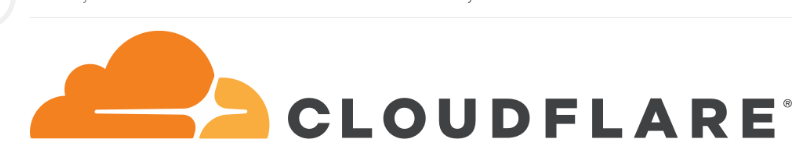
Introduction:
Cloudflare offers DDoS protection and Internet security by acting as an intermediary between website visitors and your server. It’s one of the leading free CDN service providers available today.
1. Registration
To get started, you need to register on Cloudflare. Follow this link to sign up:
Sign Up on Cloudflare
Enter your domain in the "Add your site" field and click "Add site." Choose a suitable Cloudflare plan (the free plan works great). Continue with the DNS record scan by clicking "Continue."
2. DNS Change
Update the nameservers with the ones provided by Cloudflare. For example, you might see names like dane.ns.cloudflare.com and tegan.ns.cloudflare.com, but yours may differ. This update needs to be made through your domain registrar. Make sure to use both nameservers. The change will take effect once the DNS TTL expires.
Cloudflare will automatically refresh the information, but you can manually trigger a refresh by clicking "Re-check now" if needed. If you closed the domain management panel, you can reopen it by selecting the "Overview" menu option and choosing your domain.
3. Changing the Attacked IP Address
With Cloudflare active, your current DNS records will be managed through their system. If you need to adjust these records, you can do it now or later, as updates will be necessary:
Managing DNS Records in Cloudflare
Ensure your domain shows protection in the "Overview" section. If Cloudflare protection is active, your server IP will be hidden behind Cloudflare’s reverse proxy.
IMPORTANT: Do not disable Cloudflare protection at this stage. The old IP, which was previously targeted, is still linked to your server. To address this, request an additional IP address for your VPS.
Once you have paid for the new IP address, open a support ticket from your client area to request the replacement of the old IP with the new one. This will ensure that malicious traffic no longer reaches your server.
4. Final DNS Zone Records Update
After replacing the old IP, we will notify you via the ticket system. Update the DNS zone records in Cloudflare by replacing the old IP with the new one, following the DNS change guide provided earlier.