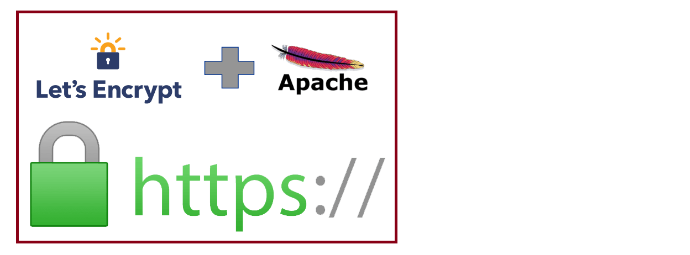
Let’s Encrypt is a free, automated, and open Certificate Authority (CA) that benefits the public by providing TLS/SSL certificates. In this tutorial, we'll guide you through setting up a TLS/SSL certificate from Let’s Encrypt on an Ubuntu 16.04 server using Apache as the web server.
Step 1: Install Ubuntu 16.04 on Your VPS
Login to the Client Area.
Navigate to "Services" > "VPS" in the top menu.
Click the "Manage" button in the service table.
Hit the "Install OS" button.
Choose Ubuntu 16.04, accept the warning, and click "Continue".
Wait for 5-10 minutes, then refresh the VPS management page.
Step 2: Install Necessary Packages
First, let's add the required repository by installing some essential packages:
apt-get install software-properties-common python-software-properties
Next, add the PPA, update your sources, and upgrade your packages:
add-apt-repository ppa:certbot/certbot
apt-get update
Now, install Certbot from the new repository:
apt-get install python-certbot-apache
The Certbot Let’s Encrypt client is now ready to go! 🚀
Step 3: Set Up the SSL Certificate
Generating an SSL certificate for Apache using Certbot is simple. Certbot automatically obtains and installs a new SSL certificate for the domains you specify.
To install a certificate for a single domain, run:
certbot --apache -d yourdomain.ltd
If you have multiple virtual hosts, run this command separately for each to generate unique certificates.
Step 4: Verify Certbot Auto-Renewal
Let’s Encrypt certificates are valid for 90 days, so it's crucial to renew them before they expire. Fortunately, Certbot handles this automatically by running certbot renew twice daily via a systemd timer.
To test the renewal process, run a dry run:
certbot renew --dry-run
If no errors appear, you're all set! Certbot will renew your certificates as needed and reload Apache to apply the changes.