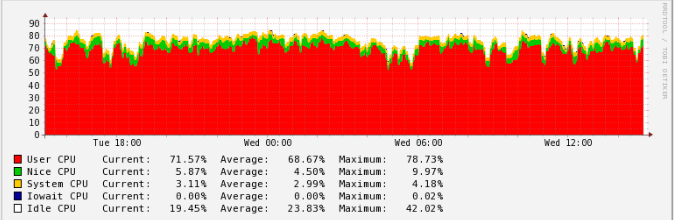
Sometimes, your server's performance can drop if a single process consumes all of your CPU resources. This can cause problems for other processes running on your VPS instance, as they have to wait their turn. To prevent this, you can use CPULimit software to restrict the CPU usage of individual processes, ensuring that all tasks can run smoothly.
CPULimit is designed to restrict the CPU usage of specific processes. It focuses on controlling actual CPU usage rather than adjusting process priorities or nice values. Once set, CPULimit ensures that the specified process does not exceed the allocated CPU resources.
0. Requirements
Root or sudo access
A text editor like nano
1. Installation
1.1 On Ubuntu/Debian:
sudo apt-get install cpulimit
1.2 On CentOS/Fedora:
First, install the EPEL repository if you haven’t already:
sudo yum install epel-release
Then, install CPULimit:
sudo yum install cpulimit
or, on newer versions:
sudo dnf install cpulimit
2. Using CPULimit
To test CPULimit, you can create a script that will use all your server's CPU.
- Create the script:
sudo nano usecpu.sh
- Add the following code to ### usecpu.sh:
#!/bin/bash
while :; do :; done;
Save and exit the editor.
- Make the script executable:
sudo chmod +x usecpu.sh
- Run the script:
./usecpu.sh &
Note the process ID (e.g., [1] 1887).
- To check CPU usage, use:
top
This script will create a process that consumes all CPU resources, allowing you to observe the effect of CPULimit when you apply it.
PID USER PR NI VIRT RES SHR S %CPU %MEM TIME+ COMMAND
2912 root 20 0 12512 896 792 R 99.9 0.0 0:18.38 usecpu.sh
2893 root 20 0 39688 3660 3092 R 0.3 0.2 0:00.02 top
1 root 20 0 37912 6000 4004 S 0.0 0.3 0:01.52 systemd
2 root 20 0 0 0 0 S 0.0 0.0 0:00.00 kthreadd
3 root 20 0 0 0 0 S 0.0 0.0 0:00.05 ksoftirqd/0
5 root 0 -20 0 0 0 S 0.0 0.0 0:00.00 kworker/0:0H
6 root 20 0 0 0 0 S 0.0 0.0 0:00.10 kworker/u2:0
7 root 20 0 0 0 0 S 0.0 0.0 0:00.49 rcu_sched
8 root 20 0 0 0 0 S 0.0 0.0 0:00.00 rcu_bh
9 root rt 0 0 0 0 S 0.0 0.0 0:00.00 migration/0
10 root rt 0 0 0 0 S 0.0 0.0 0:00.01 watchdog/0
11 root 20 0 0 0 0 S 0.0 0.0 0:00.00 kdevtmpfs
12 root 0 -20 0 0 0 S 0.0 0.0 0:00.00 netns
13 root 0 -20 0 0 0 S 0.0 0.0 0:00.00 perf
14 root 20 0 0 0 0 S 0.0 0.0 0:00.00 khungtaskd
15 root 0 -20 0 0 0 S 0.0 0.0 0:00.00 writeback
16 root 25 5 0 0 0 S 0.0 0.0 0:00.00 ksmd
```
As shown in the table, the usecpu.sh process is utilizing 99.9% of the server’s CPU. Such extensive CPU usage can hinder other processes and may ultimately lead to server OS inactivity. This is where **CPULimit** becomes essential.
To limit this process to using only 30% of your server’s total CPU, execute the following command:
`cpulimit -l 30 -p 2912 &`
### Explanation:
- -l 30: Sets the CPU usage limit to 30%.
- -p 2912: Identifies the process by its PID, as listed in the first column from the top command.
Once the process is limited by CPULimit, you can verify the results by running the top command again.
PID USER PR NI VIRT RES SHR S %CPU %MEM TIME+ COMMAND
2912 root 20 0 12512 996 896 T 31.6 0.0 0:29.76 usecpu.sh
2915 root 9 -11 8612 1544 1428 S 0.3 0.1 0:00.02 cpulimit
1 root 20 0 37912 6000 4004 S 0.0 0.3 0:01.53 systemd
2 root 20 0 0 0 0 S 0.0 0.0 0:00.00 kthreadd
3 root 20 0 0 0 0 S 0.0 0.0 0:00.06 ksoftirqd/0
5 root 0 -20 0 0 0 S 0.0 0.0 0:00.00 kworker/0:0H
6 root 20 0 0 0 0 S 0.0 0.0 0:00.11 kworker/u2:0
7 root 20 0 0 0 0 S 0.0 0.0 0:00.52 rcu_sched
8 root 20 0 0 0 0 S 0.0 0.0 0:00.00 rcu_bh
9 root rt 0 0 0 0 S 0.0 0.0 0:00.00 migration/0
10 root rt 0 0 0 0 S 0.0 0.0 0:00.02 watchdog/0
11 root 20 0 0 0 0 S 0.0 0.0 0:00.00 kdevtmpfs
12 root 0 -20 0 0 0 S 0.0 0.0 0:00.00 netns
13 root 0 -20 0 0 0 S 0.0 0.0 0:00.00 perf
14 root 20 0 0 0 0 S 0.0 0.0 0:00.00 khungtaskd
15 root 0 -20 0 0 0 S 0.0 0.0 0:00.00 writeback
16 root 25 5 0 0 0 S 0.0 0.0 0:00.00 ksmd
The usecpu.sh process will now be limited to 31.6% of CPU usage (with a possible variance of ±5%).
If you prefer to limit the process by its name rather than the PID, you can use a command like this:
`cpulimit -l 25 ./usecpu.sh &`