Enabling Ping on Windows Server 2016 Without Disabling the Firewall
By default, Windows Server 2016 has its Windows Firewall configured to block all inbound ICMP traffic, including ping requests. This can make network troubleshooting challenging.
To allow ping requests, you don't need to disable the entire firewall on your VPS. Instead, you can enable specific rules to permit ping.
Steps to Allow Ping Through Windows Firewall:
Connect to your VPS via RDP and open the Windows Firewall.
Click the Windows key to open Start, then type "Windows Firewall." Select "Windows Firewall with Advanced Security" from the search results.
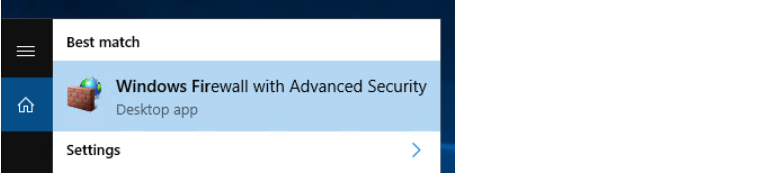
3.. In the Windows Firewall window, select Inbound Rules from the left-hand menu.
- Locate and enable the rule called File and Printer Sharing (Echo Request – ICMPv4-In).
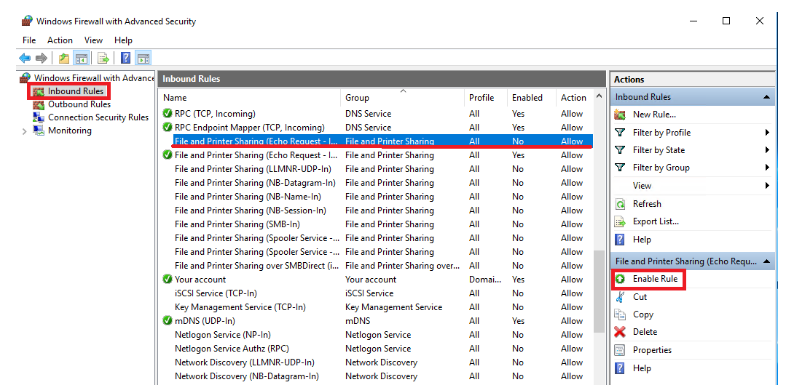
Note: This rule only allows IPv4 requests. If you also need IPv6, enable the rule File and Printer Sharing (Echo Request – ICMPv6-In).
- Your server should now respond to ping requests.
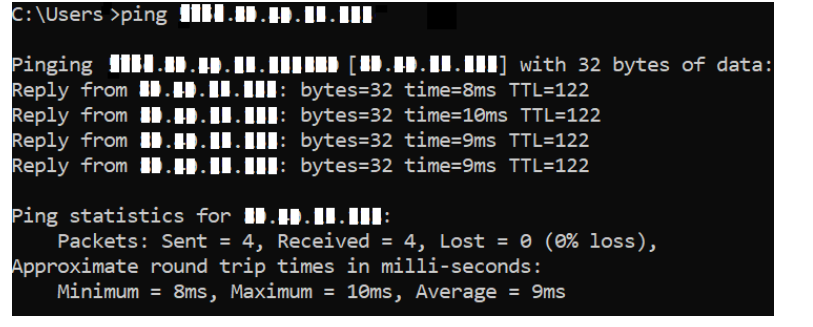
Tip: If you want to disable ping in the future, just change the rule from "Enable Rule" to "Disable Rule."