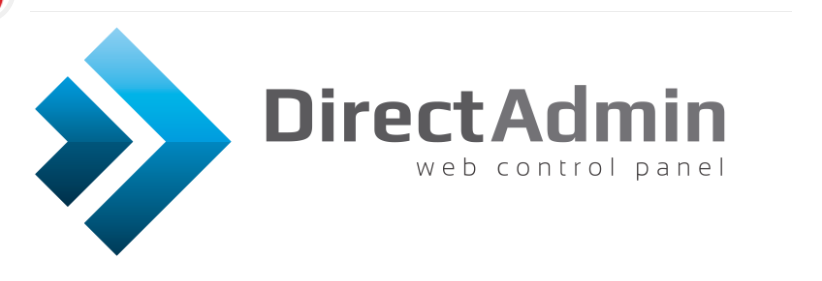
Introduction
DirectAdmin is a user-friendly web hosting control panel that simplifies website management. Often abbreviated as DA, it offers an intuitive graphical interface for easy administration.
For more details, visit the official website: DirectAdmin.
Installing DirectAdmin Template
With BuyCheapVPS, you can install the DirectAdmin template quickly and easily with just a few clicks:
1. Log in to the Client Area.
2. Navigate to "My Services" > "VPS" from the top menu.
3. Click "Manage" next to your service.
4. Press the "Install OS" button.
5. Select your operating system, agree to the warning, and click "Continue."
6. Wait 5-10 minutes, then refresh the VPS management page.
The DirectAdmin template includes:
CentOS 7 64-bit
Apache 2.4.34
PHP 5.6.37
MySQL 5.5.60
PERL 5.16.3
Exim 4.89.1
1. Logging In
DirectAdmin operates on port 2222. To access the control panel, enter the following URL in your browser:
http://ip_of_your_server:2222/
Use "admin" as the username and the server's "root" password, available in the Clients Portal.
2. Adding a New User
Before creating users, set up a package:
1. Select "Reseller" from the top menu.
2. Click "Add Package."
3. Set limits (traffic, disk space, email accounts, databases, etc.), name the package, and click "Save."
- You can create multiple packages and assign them to different users.
To add a new user:
1. Click "DirectAdmin" in the top left corner to return to the main page.
2. Click "Add New User."
3. Enter the user's name, email, password, and domain, then click "Submit."
- Instructions and login details will be sent to the user's email.
3. Adding an Email Account
Log in as the user for whom you want to create an email account:
1. Select "Reseller Level" from the top menu.
2. Click "View more" in the "List Users" section.
3. Log in as the user by clicking their username and selecting "Login as <user_name>."
To create an email account:
1. Go to "E-mail Accounts" under "E-mail Manager."
2. Click "Create account."
3. Enter the necessary details and click "Create Account."
4. Adding a New FTP User
Log in as the user and follow these steps to add an FTP user:
1. Select "FTP Management" in the "Account Manager" category.
2. Click "Create FTP account."
3. Enter the required details and click "Create."
5. Adding a Database
While logged in as the user:
1. Click "MySQL Management" in the "Account Manager" category.
2. Click "Create New Database."
3. Enter the database name, username, and password, then click "Create Database."
6. Suspending/Removing a Website
To suspend or remove a website at the user level:
1. Select "Domain Setup" in the "Account Manager."
2. Choose the desired website and click "Suspend/Unsuspend" or "Delete."
7. Password Reset
To change the "admin" user password for DirectAdmin:
1. Connect to the server via SSH.
2. Run the command:
passwd admin
3. Enter and re-type the new password.
You should see:
passwd: all authentication tokens updated successfully.
For more help, visit the DirectAdmin guide: DirectAdmin Help