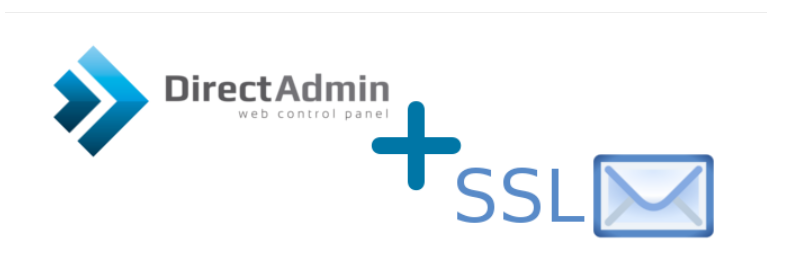
Combatting Spam: Secure Your Email with Encrypted Connections
As ISPs ramp up the fight against unsolicited (SPAM) emails, many have started blocking port 25 for email sending. To enhance your information security, you can begin sending emails through an encrypted connection using SSL. In this tutorial, we'll guide you on how to enable encrypted connections for sending (via port 465) and receiving emails (via ports 993 and 995) in the "DirectAdmin" control panel using a self-signed certificate.
Want to use your own certificate? Skip the first step and place your certificate key and private key in the "exim.cert" and "exim.key" files.
This tutorial is designed for our "DirectAdmin 1.5 with CentOS 6" template and is intended for use on our self-managed virtual private servers.
Preliminary Requirements:
- "DirectAdmin 1.5 with CentOS 6" template installed on the server.
Step 1: Generate a Self-Signed Certificate
openssl req -x509 -nodes -days 365 -newkey rsa:2048 -keyout /etc/exim.key -out /etc/exim.cert
Step 2: Restart "Exim" and "Dovecot" Services
/sbin/service dovecot restart
/sbin/service exim restart
That's it! You can now use an encrypted connection to check your email via ports 993 (IMAP) and 995 (POP3), or to send email via port 465 (SMTP).